Hi all, good morning, this time I will share a tutorial How to Make Shadow On Text with attractive colors, for example, as shown above, so long I do not post on my website because there are other matters in the virtual world, but on occasion and this time I could post it here because there was a time and not too busy, hopefully with a little bit easier this tutorial you know and understand, because I myself was also less able in terms of making the article, so please forgive me if there is an error that you do not understand in I this article I've made, please forgiven profusely if there is an error in this article, okay, go straight to the first step, please watch carefully.
The first step you should do is create a new layer to the size as shown below.
The second step please you equate your settings with my settings as shown below, and create text.
After create text, please right click your mouse, and navigate on your text layer, and select Resterize Type, for example as shown below.
The third step, click
 in your photoshop, now please go to Layer Style > Gradient Overlay.
in your photoshop, now please go to Layer Style > Gradient Overlay.If you've done the steps as above, please equate its setting on the menu Gradient Overlay, for example, see the image below.
After the above steps done, please press CTRL + J in your keyboard, then the result will look like this.
After that, click
And its results will appear a new layer in your Photoshop.
After that, please click FILTER, and now go to Render > Clouds, Her example as shown below.
If the above step is done, please click  on your photoshop, and choose Color Dodge, for example as shown below.
on your photoshop, and choose Color Dodge, for example as shown below.
 on your photoshop, and choose Color Dodge, for example as shown below.
on your photoshop, and choose Color Dodge, for example as shown below.
If the above step is done, now please go to FILTER > Blur > Gaussian Blur, for example as shown below.
After that, match its setting like this.
Then Clean up your incorrect, and this is the result.
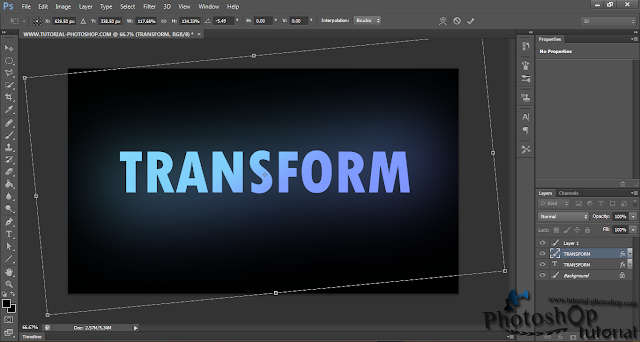
So first tutorial of mine,
to meet again later.














Enjoy the tutorial, good visitors always comment :>)
ReplyDelete